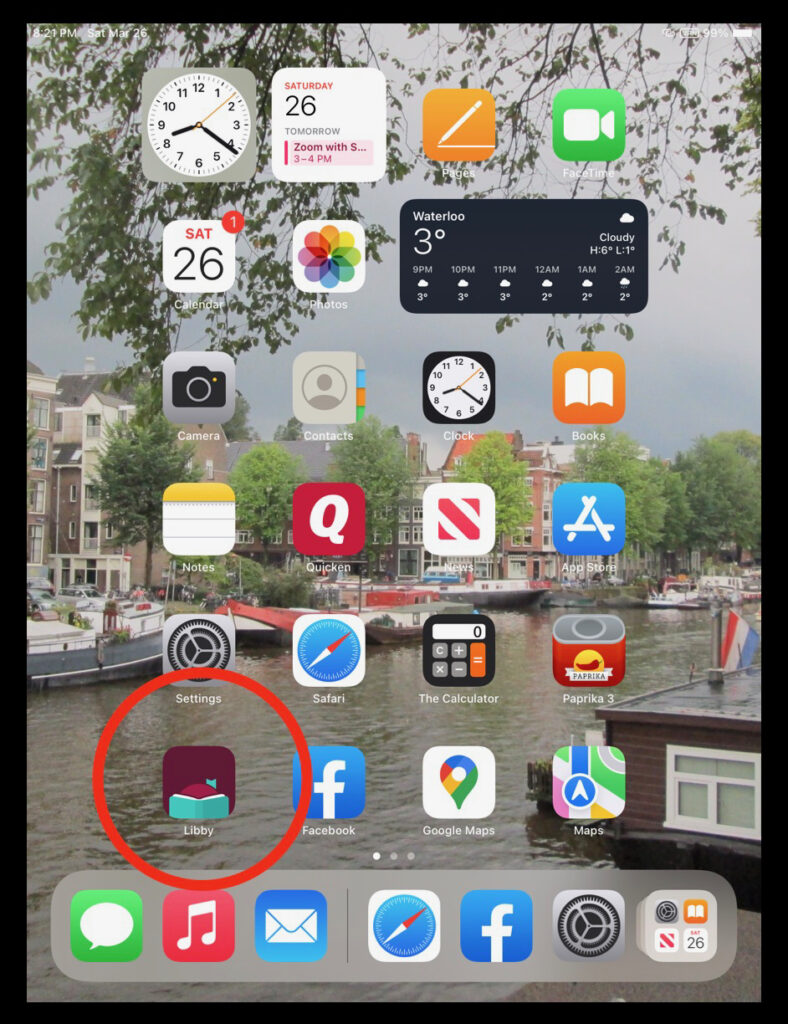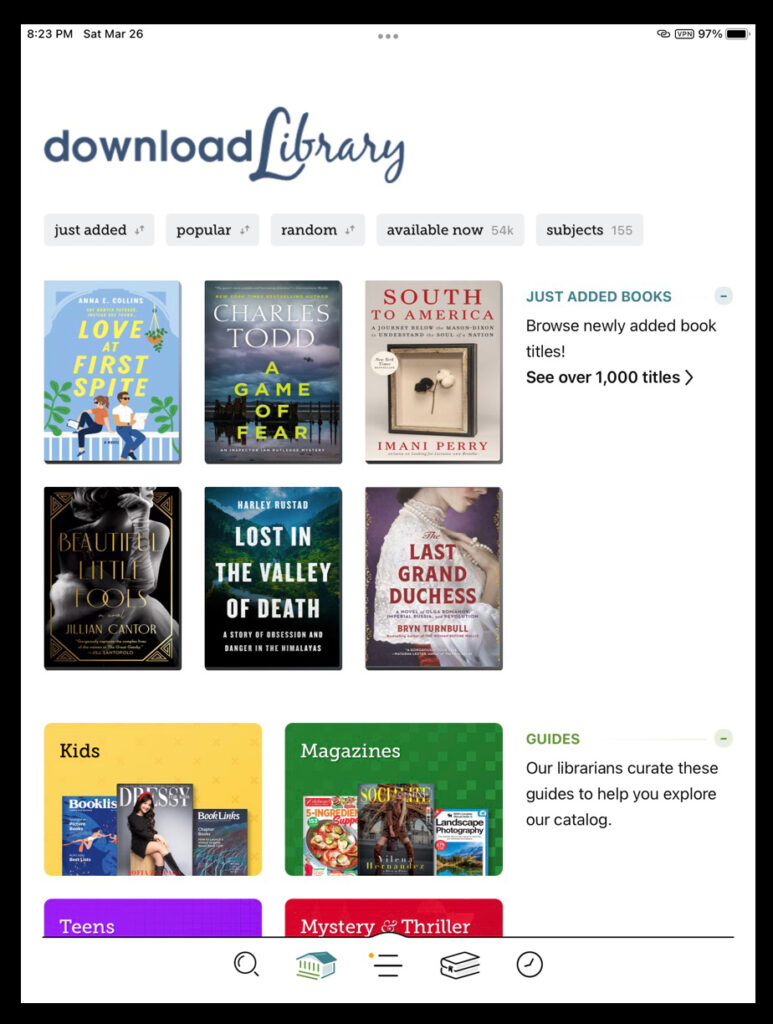My recent series of articles about apps that I use while travelling got me thinking about an app I use all the time, at home and on the road – namely the Libby library reading app. It allows me to download electronic books, magazines, and audio books onto my iPad, which is very useful when traveling, but also a good way to access books without a trip to the library. Obviously, this became very important during the pandemic.
You can download the Libby app from the Apple App Store or the Google Play Store. The only caveat is that you need to have a library card and number from your local library to get connected and borrow books. The Libby icon is circled to give you an idea of what it looks like after you download it. Everything that I will share here assumes that you have already connected to Libby via your local library system.
This is a new feature on our website. “In the Camera’s Eye” will be fast and furious snippets of things that have grabbed my attention… for whatever reason. I will be attempting to capture the essence of what I am sharing in no more than two paragraphs and in 10 or less photos with captions.
1) You can use Libby on your phone or on your tablet. After you download an eBook, you do not have to be online to read it. When I read electronic books, 99% of the time it is on my iPad, so I will be using screenshots from that device to walk you through it.
2) Clicking on the icon takes you to the main page for your library. If you look at the menu bar along the bottom you will see that whatever feature you are using is highlighted in a teal blue colour. Hopefully, the other menu choices offered at the top of the page under the title are self-explanatory.
3) To search for a specific book, you click on the search icon in the bottom left-hand corner, and type in the title of the book or author that you are looking for. Here, I have searched for a book I have already read, “A Gentleman in Moscow” as an example. As you can see, no copies are currently available… as frequently occurs at the real library. Just like at your bricks-and-mortar library you might have to place a hold and wait a while to check out popular books, but you can download a “Sample” right away.
4) At the time that I was doing this, I wanted to read the new fantasy book “Daughter of the Moon Goddess”. I did have to place a hold on it, but got it eventually.
5) At the same time, I searched for another book I really wanted to read, “Always Magic in the Air”. This is a book about famous songwriters who worked at the Brill building, and other locations in New York City in the 1950s and 60s. It was available and, as you can see, I have already downloaded it and am ready to open and read it.
6) Here we go… My book is opening.
7) When the book fully opens, the first thing you see is the cover. To move through the pages of the book you simply touch the right-hand side of the screen to go forward one page or touch the left side to go back a page.
8) At this point I have already been reading the book for a while and when I open it, I am automatically returned to the page where I left off. As you can see along the bottom, there is a bit of a gauge or scale which you can press on and slide quickly to other parts of the book. When you do this, it will allow you to click and return to the page you started out on. Touching on the screen to begin reading causes all the information at the bottom and the top of the page to withdraw.
9) As you can see while you are reading, it very much has the appearance of a normal paper-bound book. I do all my eBook reading on my iPad Mini, which is just about the size of a real book – so it has a very natural feel and look.
10) While doing a Google search to gather some information about Libby, I stumbled upon this video clip prepared by the librarians at the Totowa Public Library about how to use it. No matter which library you’re connected with, the app looks and operates in the same manner.